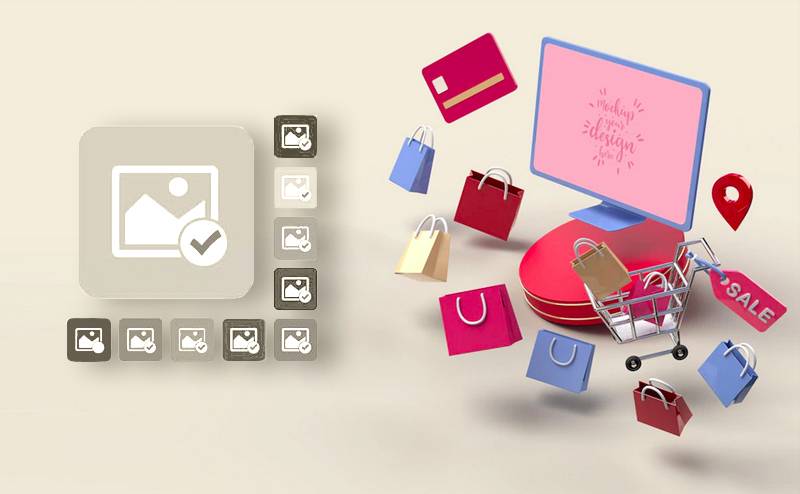Mass adding product images Opencart 3
Module for multiple selecting of additional product images at one time.
Currently, the Opencart 3.0 file manager does not permit selecting multiple product images at once. However, our module fixes this issue, and it now allows the store to be filled with goods much faster than before since it is no longer necessary to add each image separately. The ability to add all the pictures from the folder in two clicks will simplify the work of the content manager.
The module allows mass adding images only in the form of adding/editing a product. Multiple selecting pictures will be available by clicking on the "+" button in the "Additional Images" block.
The module does not replace the standard Opencart 3.0 files
Product images. Module installation:
- Install the Localcopy fix if you don't already have it installed
- Download the module archive via Installing Modules.
- Update modifications in the Modifiers section
- Refresh template cache
- In the section System > Users > User groups > Administrators, add the rights to view and modify for "common/multifilemanager"
Change log:
- 10/05/2019 - compatibility with additional fields in Images
- Opencart 3.0.0.0
- Opencart 3.0.1.1
- Opencart 3.0.1.2
- Opencart 3.0.2.0 или ocStore 3.0.2.0
- Opencart 3.1.0.0
- Opencart 3.0.3.1
- Opencart 3.0.3.2
- Opencart 3.0.3.3
- Opencart 3.0.3.6
- Opencart 3.0.3.7 и OcStore 3.0.3.7
Solution:
Download and install the Localcopy OCMOD add-on
After installing this add-on, you need to go to the Modifiers section and click the "Update modifiers" button. After that, you can install other modules
There are some problems and possible solutions:
1. The template cache has not been reset - you need to update the cache [screenshot]
2. When you previously edited template files through the admin panel in the "Theme Editor" section, they were saved in the database and it is no longer affected by ocmod modifiers, this is an Opencart 3 issue. You need to install an extension [download] and update the modifications in the admin panel.
3. Your template is based on TPL files (*.tpl), while in Opencart 3 templates should be in TWIG format (*.twig). The problem is that ocmod modifiers do not affect TPL files - all changes must be made to these files manually.
You need to enable the output of all php errors on the screen - for this, in the .htaccess file at the end you need to add the lines:
php_value display_errors 1
php_value display_startup_errors 1
php_value error_reporting E_ALL
Now, instead of error 500, an error code should be displayed, which will indicate the issue.
There is a bug in official Opencart 3.0.3.5 - 3.0.3.6 patches - modifiers do not work with twig files due to an error in the standard modifier /system/modification.xml - the second operation from this modifier does not work.
The problem occured in official github and proposed solution is https://github.com/opencart/opencart/blob/3.0.x.x_Maintenance/upload/system/modification.xml
We made a fix modifier according to these recommendations, it will replace the /system/modification.xml file with the correct one.
Solution:
1. Back up your /system/modification.xml file
2. Download the fix modifier from the link and install it in your admin panel
3. Update mod cache
4. Update twig template cache
- Categories: Administrative section
- Tags: product images , product ocstore , Mass adding , module , module opencart , opencart3 , images store
- Author: Opencart
-
Price: $21,00

- Compatibility Guaranteed
- Only OCMOD
- Not linked to a domain
- Open source
- Virus-free
- Support
Information:
- Common mistakes in Opencart 3
- Opencart 3.0 custom VAT collection module from the order amount
- Updating the NBU exchange rate for Opencart 3 is a useful module for resource operations.
- Different Prices for Customer Groups - a tool for managing prices in stores.
- How does the Opencart 3.0 Module Order in 1 Click work?
- Opencart 3.0 Related Products Module: How to Use
- Opencart 3 store reviews
- Multidelivery of goods in opencart. Advantages for online stores