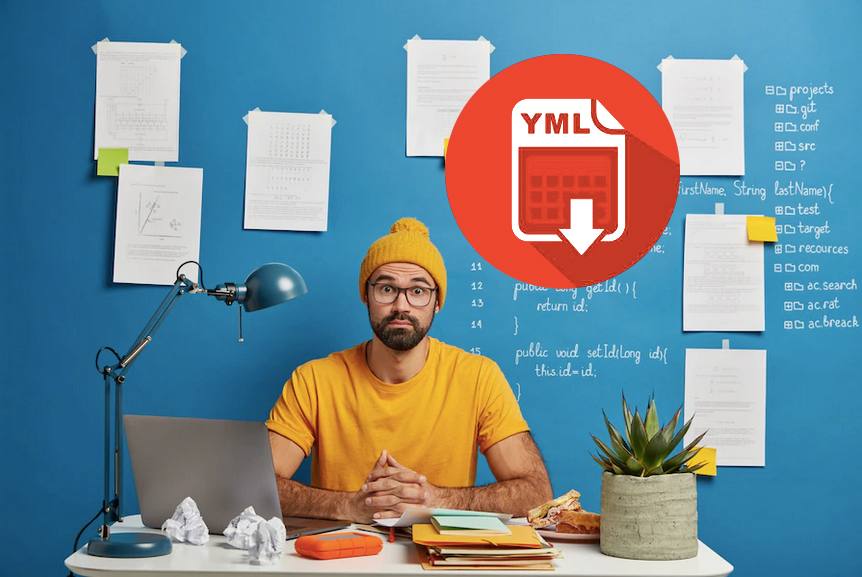Import YML Opencart 3
Import YML. A module for automatically uploading products to an online store based on Opencart 3.x from a YML file from another online store or supplier. The module is convenient for dropshipping, as most suppliers provide a YML file with products for import.
The module does not import large YML prices! If your price list is more than 5 Mb, this may cause problems.
Products can be imported by uploading a YML file to a form or by linking to a YML file. If you register a link, then you can put a job in the cron-scheduler on the server to run the product update script from the specified source periodically. So, the products in your store will be updated automatically. In this case, you need to configure the module: provide a link to the YML file and specify which product fields need to be updated. Then put a cron task to run the script {your site}/admin/import_yml_cron.php (if there are a lot of goods to import, it is better to run the script via CLI to avoid server time limits for script processing). Your hosting support will help you set the task in the cron manager.
Module installation:
- You must first have https://opencart3x.ru/module/admin/localcopy-ocmod installed
- Upload the module through the admin panel - in the Install modules section, select the archive import_yml_oc3.ocmod.zip
- Update modifications in the admin panel in the Modifiers section (or Add-ons Manager)
- IMPORTANT! Add rights to your user group to view and edit the module - to do this, open the section System > Users > User groups > Administrators > check the boxes next to "tool/import_yml" in the first two blocks.
- Go to "System" > "Development" (another translation is "Tools" or "Maintenance") > "Import YML", set the desired settings, save and start importing. If you cannot find the module along this path, here is a direct link to the module page in the admin panel http://yourwebsite/admin/index.php?route=tool/import_yml
Attention! The module does not need to be searched in the Modules section, it should not be there. It will be available in the menu at the above address after updating the modifications and adding rights to the user group.
Import YML. Possible problems:
If there are too many products in the YML file, your server may not have time to process it in the time allocated to it, and after a few minutes of import, you will receive a server error.
Don't worry, there are several options for solving this problem:
- Run the import until you receive a message about the successful completion of the operation. Each time new products will be added and so on until full import. The main thing is to uncheck "Delete all products".
- You need to maximize the processing time of scripts on the server, the php-parameter max_execution_time is responsible for this. Hosting technical support can help you with this, or you can increase this parameter in the server settings or through the php.ini file - look for instructions "how to do this" in Google / Yandex.
- Run the import script {your site}/admin/import_yml_cron.php using the CLI (from the SSH command line). Before that, in the module settings, you need to register a link to YML and save it.
- Split the YML file into several files, taking into account the main YML markup
Changes:
- 11/01/2017 - bug with file import fixed, cron module work fixed
- 03/12/2018 - added support for importing pictures with Cyrillic names (image names are transliterated); the problem of updating additional pictures when updating pictures is disabled has been solved.
- 04/26/2018 - added the ability to record several categories for a product, solved some problems when updating products
- 09/26/2018 - the module has been updated, problems with rewriting categories and product parameters have been solved.
- 12/07/2018 - minor problems with updating categories are solved
- 01/15/2019 - version 3.1: the module has been improved in terms of disabling field updates, the problem with languages has been resolved, the problem with SEO URL generation has been resolved, and the module compatibility has been improved.
- 01/25/2019 - minor fix to improve versatility.
- 04/08/2019 - solved the problem with the appearance of "uploaded file is empty"
- 09/12/2019 - improved image loading
- 09/14/2019 - old price import (adding shares)
- 01/06/2020 - the problem of importing images with the same name is solved
- 01/29/2020 - the problem of importing images with spaces in the title is solved
- 02/27/2020 - improved compatibility with prices when launching a krone update
- 03/27/2020 - added noindex parameter for categories
- 06/03/2020 - the problem with loading images for some price lists was solved
- Opencart 3.0.0.0
- Opencart 3.0.1.1
- Opencart 3.0.1.2
- Opencart 3.0.2.0 или ocStore 3.0.2.0
- Opencart 3.1.0.0
- Opencart 3.0.3.1
- Opencart 3.0.3.2
- Opencart 3.0.3.3
- Opencart 3.0.3.6
- Opencart 3.0.3.7 и OcStore 3.0.3.7
Solution:
Download and install the Localcopy OCMOD add-on
After installing this add-on, you need to go to the Modifiers section and click the "Update modifiers" button. After that, you can install other modules
There are some problems and possible solutions:
1. The template cache has not been reset - you need to update the cache [screenshot]
2. When you previously edited template files through the admin panel in the "Theme Editor" section, they were saved in the database and it is no longer affected by ocmod modifiers, this is an Opencart 3 issue. You need to install an extension [download] and update the modifications in the admin panel.
3. Your template is based on TPL files (*.tpl), while in Opencart 3 templates should be in TWIG format (*.twig). The problem is that ocmod modifiers do not affect TPL files - all changes must be made to these files manually.
You need to enable the output of all php errors on the screen - for this, in the .htaccess file at the end you need to add the lines:
php_value display_errors 1
php_value display_startup_errors 1
php_value error_reporting E_ALL
Now, instead of error 500, an error code should be displayed, which will indicate the issue.
There is a bug in official Opencart 3.0.3.5 - 3.0.3.6 patches - modifiers do not work with twig files due to an error in the standard modifier /system/modification.xml - the second operation from this modifier does not work.
The problem occured in official github and proposed solution is https://github.com/opencart/opencart/blob/3.0.x.x_Maintenance/upload/system/modification.xml
We made a fix modifier according to these recommendations, it will replace the /system/modification.xml file with the correct one.
Solution:
1. Back up your /system/modification.xml file
2. Download the fix modifier from the link and install it in your admin panel
3. Update mod cache
4. Update twig template cache
- Categories: Data exchange
- Tags: Import YML , Import ocstore , module , module opencart , opencart3 , automatically uploading products , uploading products opencart , online store
- Author: Opencart
-
Price: $26,00

- Compatibility Guaranteed
- Only OCMOD
- Not linked to a domain
- Open source
- Virus-free
- Support
Information:
- Common mistakes in Opencart 3
- Opencart 3.0 custom VAT collection module from the order amount
- Updating the NBU exchange rate for Opencart 3 is a useful module for resource operations.
- Different Prices for Customer Groups - a tool for managing prices in stores.
- How does the Opencart 3.0 Module Order in 1 Click work?
- Opencart 3.0 Related Products Module: How to Use
- Opencart 3 store reviews
- Multidelivery of goods in opencart. Advantages for online stores