Category wall opencart 3
Category wall. Module for displaying product categories in any position of the site, for example, on the main page, on Opencart 3.0. The module does not affect other files and does not depend on templates.
In the module settings, you can set the size of category images for display. There are no more settings in the module.
You can see the appearance of the module in the screenshots.
Attention! If you want to use this module to display subcategories on the category page - it is not applicable! This module displays only the categories you choose!
See also our other module, which allows you to display both main categories and subcategories - "Subcategories Wall", it has all the functions of this module and even more.
Category wall. Installation instructions:
- Upload the module through the admin panel or via FTP
- Enable the Category Wall module and configure it.
- Display the module on the required pages via Design > Layouts
- Opencart 3.0.0.0
- Opencart 3.0.1.1
- Opencart 3.0.1.2
- Opencart 3.0.2.0 или ocStore 3.0.2.0
- Opencart 3.1.0.0
- Opencart 3.0.3.1
- Opencart 3.0.3.2
- Opencart 3.0.3.3
- Opencart 3.0.3.6
- Opencart 3.0.3.7 и OcStore 3.0.3.7
Solution:
Download and install the Localcopy OCMOD add-on
After installing this add-on, you need to go to the Modifiers section and click the "Update modifiers" button. After that, you can install other modules
There are some problems and possible solutions:
1. The template cache has not been reset - you need to update the cache [screenshot]
2. When you previously edited template files through the admin panel in the "Theme Editor" section, they were saved in the database and it is no longer affected by ocmod modifiers, this is an Opencart 3 issue. You need to install an extension [download] and update the modifications in the admin panel.
3. Your template is based on TPL files (*.tpl), while in Opencart 3 templates should be in TWIG format (*.twig). The problem is that ocmod modifiers do not affect TPL files - all changes must be made to these files manually.
You need to enable the output of all php errors on the screen - for this, in the .htaccess file at the end you need to add the lines:
php_value display_errors 1
php_value display_startup_errors 1
php_value error_reporting E_ALL
Now, instead of error 500, an error code should be displayed, which will indicate the issue.
There is a bug in official Opencart 3.0.3.5 - 3.0.3.6 patches - modifiers do not work with twig files due to an error in the standard modifier /system/modification.xml - the second operation from this modifier does not work.
The problem occured in official github and proposed solution is https://github.com/opencart/opencart/blob/3.0.x.x_Maintenance/upload/system/modification.xml
We made a fix modifier according to these recommendations, it will replace the /system/modification.xml file with the correct one.
Solution:
1. Back up your /system/modification.xml file
2. Download the fix modifier from the link and install it in your admin panel
3. Update mod cache
4. Update twig template cache
- Categories: Interface modules
- Tags: category , category opencart 3 , opencart , wall , product categories , module , opencart , modules for opencart 3
- Author: Opencart
-
Price: $9,00

- Compatibility Guaranteed
- Only OCMOD
- Not linked to a domain
- Open source
- Virus-free
- Support
Information:
- Common mistakes in Opencart 3
- Opencart 3.0 custom VAT collection module from the order amount
- Updating the NBU exchange rate for Opencart 3 is a useful module for resource operations.
- Different Prices for Customer Groups - a tool for managing prices in stores.
- How does the Opencart 3.0 Module Order in 1 Click work?
- Opencart 3.0 Related Products Module: How to Use
- Opencart 3 store reviews
- Multidelivery of goods in opencart. Advantages for online stores