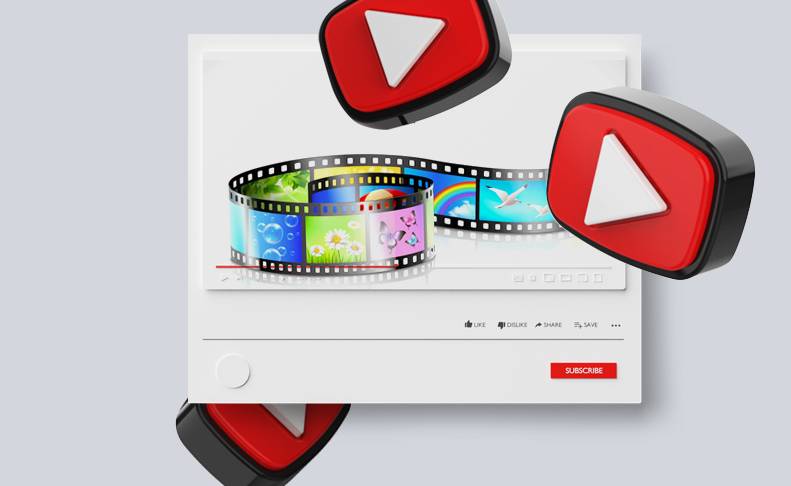Photo and video gallery opencart 3
Module for creating photo and video galleries on Opencart 3.0. It will help you present your portfolio to clients in the form of photo albums or videos on separate pages on the site.
Photo and video. Module features:
- unlimited number of photo albums and videos;
- simultaneous selection of multiple photos in an album, loading all photos from a folder;
- insert videos from Youtube and Vimeo;
- gallery design settings in the admin panel;
- separate pages of the Photo Gallery and Video Gallery;
- photo enlargement by clicking, scrolling, and a caption for each photo;
- text description for each photo, album, and video;
- adding links to pages in the main menu of the site (this function is guaranteed for the default template)
- support for SEO URL and SEO PRO;
- adding pages to the HTML and XML sitemap automatically.
Photo gallery module for Opencart 3.0
This is the ability to create any number of photo albums with photos and display them on separate pages or as a module on existing pages. Each photo album will have its page, where there will be a tile of photos with the ability to enlarge them by clicking, as well as a description for the album. The appearance of the album page can be changed in the module settings.Video gallery module for Opencart 3.0
You can create a page with videos from Youtube and Vimeo. Each video will also have its page where you can tell more about it in the description below the video.The size of the preview in the video gallery can be set in the admin panel of the module.
Module installation:
- Install the Localcopy fix module according to the instructions
- Download the gallery_oc3.ocmod.zip module in the Installing Modules section
- Update modifications in the admin panel
- Grant rights to manage the module to the Administrators user group. To do this, open the section System> Users> User groups> Administrators> check all the boxes.
- Enable the "Gallery" module.
- Go to Gallery > Settings, and save settings.
- Add photo albums or videos on the corresponding pages of the Gallery section (similar to adding a product). If you have CNC turned on, then the gallery pages will be available via the links: photo gallery: http://website/photogallery, video gallery: http://site/videogallery (the address of these pages can be changed to your own in the Design > SEO menu or the database)If CNC is not used on your site (by default), then these pages will be accessed at these addresses: photo gallery: http://website/index.php?route=gallery/album, video gallery: http://website/index.php?route=gallery/video
- If you need to display photo albums or videos on certain pages - use the modules "Gallery: Recommended photo albums" and "Gallery: Recommended videos"
Change log:
07/31/2019 - the problem of duplicate layouts and SEO URLs is solved
08/12/2019 - the problem of resetting the module settings is solved
11/09/2020 - pagination in the list of albums and videos in the admin panel has been fixed
- Opencart 3.0.0.0
- Opencart 3.0.1.1
- Opencart 3.0.1.2
- Opencart 3.0.2.0 или ocStore 3.0.2.0
- Opencart 3.1.0.0
- Opencart 3.0.3.1
- Opencart 3.0.3.2
- Opencart 3.0.3.3
- Opencart 3.0.3.6
- Opencart 3.0.3.7 и OcStore 3.0.3.7
Solution:
Download and install the Localcopy OCMOD add-on
After installing this add-on, you need to go to the Modifiers section and click the "Update modifiers" button. After that, you can install other modules
There are some problems and possible solutions:
1. The template cache has not been reset - you need to update the cache [screenshot]
2. When you previously edited template files through the admin panel in the "Theme Editor" section, they were saved in the database and it is no longer affected by ocmod modifiers, this is an Opencart 3 issue. You need to install an extension [download] and update the modifications in the admin panel.
3. Your template is based on TPL files (*.tpl), while in Opencart 3 templates should be in TWIG format (*.twig). The problem is that ocmod modifiers do not affect TPL files - all changes must be made to these files manually.
You need to enable the output of all php errors on the screen - for this, in the .htaccess file at the end you need to add the lines:
php_value display_errors 1
php_value display_startup_errors 1
php_value error_reporting E_ALL
Now, instead of error 500, an error code should be displayed, which will indicate the issue.
There is a bug in official Opencart 3.0.3.5 - 3.0.3.6 patches - modifiers do not work with twig files due to an error in the standard modifier /system/modification.xml - the second operation from this modifier does not work.
The problem occured in official github and proposed solution is https://github.com/opencart/opencart/blob/3.0.x.x_Maintenance/upload/system/modification.xml
We made a fix modifier according to these recommendations, it will replace the /system/modification.xml file with the correct one.
Solution:
1. Back up your /system/modification.xml file
2. Download the fix modifier from the link and install it in your admin panel
3. Update mod cache
4. Update twig template cache
- Categories: Interface modules
- Tags: photo , video , gallery , module , opencart , gallery opencart 3
- Author: Opencart
-
Price: $29,00

- Compatibility Guaranteed
- Only OCMOD
- Not linked to a domain
- Open source
- Virus-free
- Support
Information:
- Common mistakes in Opencart 3
- Opencart 3.0 custom VAT collection module from the order amount
- Updating the NBU exchange rate for Opencart 3 is a useful module for resource operations.
- Different Prices for Customer Groups - a tool for managing prices in stores.
- How does the Opencart 3.0 Module Order in 1 Click work?
- Opencart 3.0 Related Products Module: How to Use
- Opencart 3 store reviews
- Multidelivery of goods in opencart. Advantages for online stores